In the unlikely event of an incident occurring with the eBee X, Customer support engineer will require the following information from the operator in charge for an analysis.
- BBZ drone log (and mission file)
- Time of incident
- Date of incident
- Location of incident
- Meteorological conditions on the day of flight
- Serial number from the drone and payload
- Pictures of the damage (If any) of the drone and payload
- Screenshot of the warning in eMotion if possible.
A detailed description of the incident from the operator’s point of view will also be required along with the actions taken by the operator in flight to assist the critical situation.
How to obtain BBZ logs:
Accessing the Mount internal log directory
To access the internal memory of the drone, please follow the steps provided below:
1. Remove the camera and power the eBee X on
2. Wait 10-20 seconds to allow the eBee X to boot up.
3. Attach the mini-USB cable between the computer and the eBee X's USB port
This will allow you to gain access to the internal log directory on the autopilot.
Please forward the BBZ logs from the last successful flight and the BBZ file from the incident if occurred. The BBZ logs can be quite large. These files can be uploaded to a file transfer service such as OneDrive/Sharepoint, WeTransfer, Dropbox etc and share the link to download the data with support team.
The support team can always be reach with our email at support@cartocanada.ca or start a chat with us by clicking the bottom right button with three dots.
How to Obtain:
- Serial number:
- Drone
Located in the battery bay (eBee X series) or camera bay (other eBees) of the drone, and on the ground modem:

Camera
Located on the integration kit (for static cameras) or back of the camera (for removable cameras):
PS: The Aeria X and SODA 3D cameras have 2 serial numbers, one for the camera and another for the integration kit. Please provide the one on the Integration Kit.
Battery
Located on the top side:
 - Mission files:
- Mission files:
eMotion folder, which is located in Windows Documents (usually C:\Users\[your_username]\Documents\eMotion, but the folder can also be named eM3.5 or eM3.7), stores all mission files inside the "missions" subfolder.
Each mission has its dedicated subfolder named as the mission (example below with a mission named "Example_of_mission"):
To share a specific eMotion mission with support, all the files in the dedicated subfolder are to be shared.
- eMotion log:
eMotion folder, which is located in Windows Documents (usually C:\Users\[your_username]\Documents\eMotion, but the folder can also be named eM3.5 or eM3.7), stores all log files inside the "logs" subfolder.
Each eMotion session has its dedicated subfolder named as the time of use of eMotion:
In the folder will be one or several .bb3 log files corresponding to the flight number of the flight, and ending with _em. That's such eMotion logs .bb3 files that are to be shared with support (not the full folder):
Drone log:
To access the internal memory of the drone, please follow the steps provided below:
- Remove the camera and power the eBee on.
- Wait 20s seconds to allow the eBee to boot up.
- Attach the mini-USB cable between the computer and the eBee USB port for the computer.
This will allow you to gain access to the internal log directory on autopilot.
For the eBee X series, files in the SFBBZ subfolder are of interest.
For other eBees, files will be located at the root.
Note: Information about the eBee X series internal log directory
It is possible that there are a small number of sub-folders in the SFBBZ directory. This is normal, as the drone has simply not had sufficient time to complete the zipping of the various subcomponent logs into a coherent BBZ file.
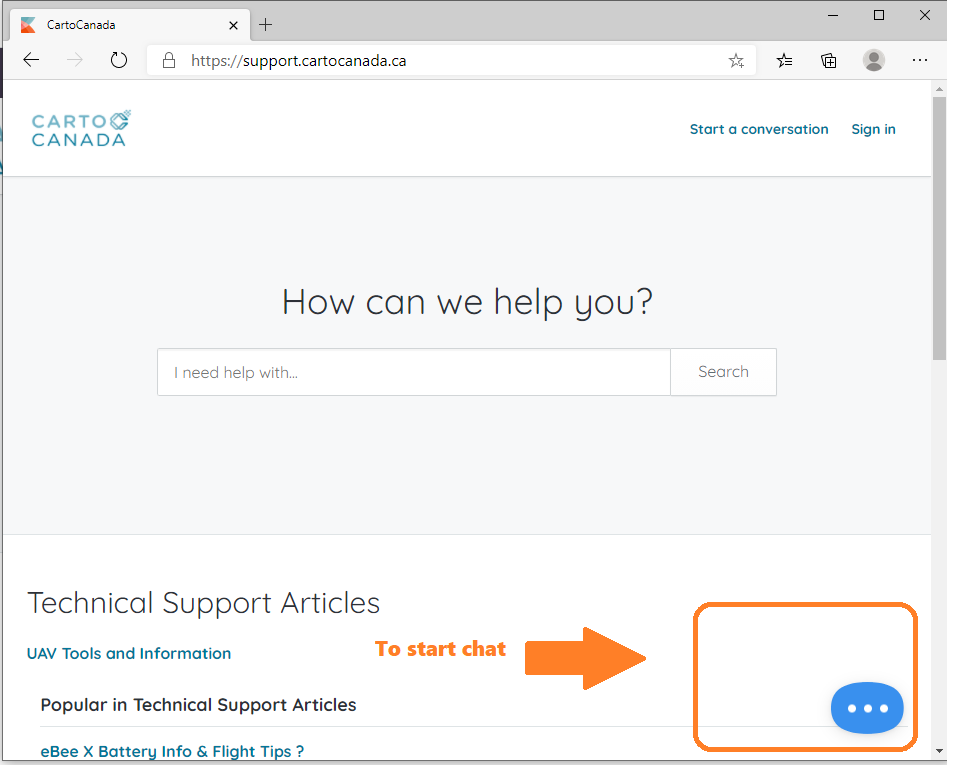





John Tong
Comments